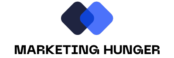Did you know WordPress runs nearly 43% of all websites online1? It’s a user-friendly system that has changed how we make websites. Now, anyone can create a site, thanks to its thousands of designs and a strong community2. This guide will help you make a WordPress website from start to finish, whether for blogging, selling online, or showcasing your work.
This guide is for beginners. You’ll discover how to pick a domain name, find a good web host, set up WordPress, customize your site, add content, and make it search engine friendly. By the end, you’ll have a WordPress site that shows off your style and goals.
Key Takeaways
- WordPress powers nearly 43% of all websites on the internet.
- Creating a personal website can cost as little as $100, while business websites can range from $100 to $30,000 per year.
- Bluehost offers a free domain name and over 60% off on web hosting, making it a popular choice for WordPress users.
- WordPress is open-source, free to use, and offers a versatile platform for various website types.
- Bluehost’s WordPress installation process allows users to start working on content or design promptly.
Introduction to WordPress for Website Creation
WordPress is the top website platform, running nearly 43% of all websites online3. It’s free and open-source, letting users make and manage sites without needing to code. WordPress is great because it’s flexible, can grow with your site, and has a big community for support and updates3.
Benefits of Using WordPress
WordPress stands out for its flexibility and ease of customization3. With thousands of plugins, you can add new features to your site for e-commerce, SEO, analytics, and more3. Plus, there are many premium themes to improve your site’s look, often with demo content to help you get started3.
WordPress.org vs. WordPress.com
WordPress comes in two main types: WordPress.org and WordPress.com. WordPress.org lets you fully customize your site but requires you to handle hosting, plugins, and updates yourself4. WordPress.com is easier to use but limits customization and control4. It offers free and paid plans, starting at $40 a month4.
Choosing between WordPress.org and WordPress.com depends on what you need from your site5. WordPress.com is good for a quick start, while WordPress.org is for those wanting more control4.
“WordPress is a content management system that can be used to create a website or blog from scratch or to improve an existing website.”4
Whether you pick WordPress.org or WordPress.com, you get a powerful tool for making and managing your site3. It’s easy for beginners and pros alike to build and keep up a professional site with its themes, plugins, and community support3.
Select a Domain Name and Web Hosting
To make your WordPress website, you need a domain name and reliable web hosting. Your domain name is the unique online address people use to visit your site. It’s your brand’s online identity. Choosing a custom domain name is key for a professional web presence.6
Bluehost is a top choice for WordPress users when it comes to web hosting. They offer hosting plans starting at just $10 a month7. Their plans have everything you need for WordPress, like easy setup and high uptime (at least 99.9%)7.
Bluehost has many hosting options, from shared to managed WordPress hosting, for all types of WordPress sites6. Their plans also include features like caching and CDN to make your site fast and improve user experience7.
By signing up with Bluehost through the link provided, you get a discounted plan and a free domain name for a year. This makes starting your WordPress website easy.
Importance of a Custom Domain Name
A custom domain name is vital for a professional online look for your WordPress site. It gives you a unique and easy-to-remember address. It also boosts your site’s credibility and trust, which is key for a strong brand.
Choosing Bluehost as Web Hosting Provider
Bluehost is a trusted web host for WordPress users. Their plans are easy to use and have features that help with WordPress sites6. They offer shared and managed WordPress hosting for all types of websites, from blogs to big businesses7.
Choosing Bluehost means you get easy WordPress setup, reliable uptime, and tools like caching and CDN. Plus, their customer support is quick and knows a lot, helping you get your site running smoothly.786
Install WordPress on Your Web Hosting
After getting your domain name and web hosting from Bluehost, it’s time to install WordPress. Bluehost makes this easy with their one-click WordPress installer. This tool sets up WordPress for you automatically9. You can get WordPress pre-installed from Bluehost for just $1.99 a month for one site10. They are a top hosting company known for making WordPress easy to install for beginners10.
To start, log in to your Bluehost account and go to the Websites section. Click the “Add Site” button to begin the WordPress installation wizard9. Installing WordPress through cPanel can be done automatically with tools like Softaculous, Fantastico, and QuickInstall. These tools make installation easy by doing most of the work for you9.
- Select “WordPress” as the platform you want to install.
- Choose the domain where you want to install WordPress.
- Set up your WordPress site’s title, admin username, and password.
- Click “Install Now” to complete the WordPress installation.
After installing, you can access your WordPress dashboard and customize your site11. Many hosting companies support WordPress installations. Using SFTP is recommended for a secure connection to your server11. Most shared hosting accounts use the public_html folder for WordPress installation11.
If you like to do things yourself, you can install WordPress manually. Download the latest version, upload it, create MySQL databases, set up the wp-config.php file, and run the install9. You can also install WordPress on your computer (localhost) for practice without sharing it with others9.
“WordPress powers over 43% of all websites on the internet, making it the most popular website builder globally.”10
Whether you use Bluehost’s one-click installer or install WordPress manually, the process is easy and quick. It usually takes less than five minutes to set up on most hosting platforms10.
Customize Your WordPress Website Design
Making your website look good and easy to use is key to grabbing your audience’s attention. Your website’s design should show off your brand and meet your visitors’ needs. WordPress offers many ways to customize your site to match your look and feel.
Understanding WordPress Themes
WordPress themes are pre-made templates that set your website’s look. With thousands of free and paid themes out there, you can find one that fits your site’s purpose and your style. WordPress themes vary from simple and clean to bold and creative, fitting different industries and interests.
Selecting and Installing a Theme
Finding the right WordPress theme is key to customizing your site. Think about your site’s purpose, your brand, and the experience you want to give users12. There are over 200 themes in the WordPress store, sorted by type like blogging or eCommerce12. If you use WordPress.com’s plugin-enabled plan or higher, you can upload your own theme to change your site’s look12.
After picking your theme, installing it is easy. Go to the Appearance > Themes section in your WordPress dashboard, and click “Add New” to install your theme13. WordPress 5.9 brought a full-site editing feature, but not many themes support it yet13.

“Choosing the right WordPress theme is like finding the perfect outfit for your website – it sets the tone and creates an unforgettable first impression.”
To make your site even more unique, check out theme settings, widgets, and plugins. These let you adjust the layout, colors, and more13. The SeedProd plugin lets you create custom themes without coding and design special landing pages13.
With WordPress’s huge selection of themes and tools, you can turn your site into a place that draws people in and shows off your brand1213.
how to create a wordpress website for beginners
Creating a WordPress website is easy, even if you’re new to it. WordPress is a top choice for bloggers, freelancers, and small businesses14. We’ll guide you through making your own WordPress site from the start.
- Choose a Domain Name and Web Hosting: Pick a catchy and fitting domain name for your site15. Web hosts keep your site on their servers and charge you a fee each month or year. Top picks include WordPress.com, Bluehost, and SiteGround.
- Install WordPress: Most hosts offer a simple one-click WordPress setup15. After setting up, you can start customizing your site in the WordPress admin area.
- Customize the Design with Themes: WordPress has thousands of free themes15, and premium ones like Divi for more features14.
- Add Plugins for Extra Functionality: Plugins bring new features to your site, from shopping carts to contact forms.
- Make Core Pages: Create key pages like the home, about, and contact pages to share vital info with visitors.
- Add Engaging Content: Write catchy headlines and body text, and use images and videos to make your site more lively and helpful.
- Improve Search Engine Visibility: Make your site easier to find by optimizing title tags, meta descriptions, and URLs.
- Use Analytics Tools: Set up Google Search Console and Google Analytics to monitor your site’s performance and see what visitors do.
- Keep Your Site Running Smoothly: Back up your site regularly and update WordPress, themes, and plugins to keep it safe and working well.
Follow these steps to make a professional WordPress site that fits your needs15. With the right tools and advice, creating a WordPress site is achievable for anyone.
Success comes from taking it step by step and not feeling overwhelmed. With practice and determination, you can build a beautiful WordPress site that highlights your brand or online identity.
“WordPress is the most popular content management system in the world, powering over 40% of all websites on the internet.” –14
Extend Functionality with WordPress Plugins
WordPress plugins are powerful tools that boost your website’s functionality. With thousands of free and premium options, you can add features like e-commerce, contact forms, and SEO16. They’re key for customizing your site and making it do what you need.
Popular Plugin Options
Some top WordPress plugins include:
- WooCommerce – A strong e-commerce plugin for creating an online store on your WordPress site17.
- Elementor – A drag-and-drop builder for customizing your site’s design easily, no coding needed17.
- Yoast SEO – A plugin for SEO that boosts your site’s search engine visibility17.
- Jetpack – Offers security, analytics, and social media features to improve your site’s performance17.
With the right plugins, your WordPress site can become more engaging and effective for your audience16.
To start with plugins, learn how to install and manage them. This includes searching, installing, activating, and updating plugins16. With the right plugins, your WordPress site can become more robust and feature-rich1716.
Create Essential Pages for Your Website
When you’re setting up your WordPress site, it’s key to make the main pages that give it shape. These can be a Home page, About page, Contact page, and more, based on your site’s purpose18. WordPress helps you easily make new pages, fill them with content, and put them in a menu that’s easy to use. This makes your site better for visitors.
The Home page is what visitors see first, so it’s vital to make a good first impression. It should clearly tell what your site is about and invite visitors to look more. The About page lets you share your story and what makes your business unique. The Contact page makes it simple for visitors to get in touch with you.
You might also want pages for specific products, services, or types of content. For instance, an online store might have pages for each product, and a blog might have pages for different topics19. WordPress has everything you need to make, manage, and organize these key pages. This makes your site easy to navigate for everyone.
When making your site’s pages, think about creating content that speaks to your audience20. WordPress has many design and customization options, from free themes to premium ones with more features. With a well-organized site and key pages, you’re on your way to a strong online presence that shares your brand and what you offer.
Set Up Website Navigation Menu
Creating a clear website navigation menu is key to a great user experience. It helps visitors find what they need on your WordPress site21. WordPress themes offer many menu options, like primary, secondary, footer, and mobile menus21. Themes like Astra even let you place menus in up to five spots.
WordPress often uses drop-down menus, where main items have child items below them21. This keeps your website navigation tidy. But, avoid too many layers to prevent confusion21. Bloggers often use drop-downs to organize content with categories like “News” and “Tutorials”.
22 WordPress automatically creates a menu when you start a new site, but you can also make one from scratch22. To customize your menu, add and edit items in the Navigation block of the Site Editor22. Sometimes, you’ll need to use WP-Admin or the Customizer for certain themes.
21 You can add custom links, like social media or external sites, to your menu with the “Custom Links” tab21. The page title or category name becomes the link text, making updates easy as your site grows.
22 To make menu creation easier, you can auto-add pages to your menu22. Choose where your custom menu will show up, like the Primary or Header menu, based on your theme’s options.
With a well-organized website navigation menu, you boost the user experience. It makes it easier for visitors to find what they’re looking for and explore your site.
Add Engaging Content to Your Site
After setting up your WordPress site’s design, it’s time to make content that grabs your visitors’ attention. This means writing headlines and body copy that share your message clearly. Adding images and videos can also make your site more fun to visit. By focusing on quality, information, and looks, you can connect with your audience and meet your site’s goals.
Writing Compelling Headlines and Body Copy
Headlines and body copy are key to drawing in readers and sharing your brand’s message. Make your headlines catchy to grab interest and clearly state what your content offers. Use active voice, short words, and important keywords to make headlines pop.23
With a great headline, start writing body copy that expands on your idea. Aim for content that teaches, entertains, and speaks to your audience. Break your text into easy parts, use short paragraphs, and add bullet points for better reading.23
Incorporating Visuals and Videos
Visuals and videos can make your site more engaging and fun. Use high-quality images, infographics, and videos to spice up your text, explain ideas, and add visual appeal.2324
Pick visuals that match your brand and are easy on the eyes. Also, make sure your images and videos load fast for a smooth experience.23
“Visuals and videos can significantly boost engagement and retention of your website content.”
By mixing catchy headlines, clear body copy, and engaging visuals, you can make a site that speaks to your audience and helps you reach your online goals.
| Key Statistics | Value |
|---|---|
| Last Update | February 28, 202423 |
| Courses Features |
|
| Course Topics |
|
| Course Guidance |
|
| Course Modules |
|
| Additional Features |
Optimize Your Website for Search Engines
To make your WordPress website easy to find, you need to optimize it for search engines. This means writing great title tags and meta descriptions and adding relevant keywords to your content. Also, use a search-friendly URL structure. These steps can boost your website’s visibility in search results, bringing more visitors to your site and helping you meet your online goals25.
Optimizing Title Tags and Meta Descriptions
When your website shows up in search results, the title tag and meta description are what catch the user’s eye. Make these elements enticing to get users to click on your site. Use your main keyword in the title tag and write meta descriptions that sum up the page’s content well25.
Using Keywords and Search-Friendly URLs
Adding keywords to your website’s content, including in URLs, helps search engines see how relevant your pages are. This can boost your rankings. Aim for clear, descriptive URLs that are easy for users and search engines to follow2526.
| SEO Tactic | Description | Benefits |
|---|---|---|
| Title Tag Optimization | Crafting compelling, keyword-rich title tags for each page. | Improves click-through rates and search engine visibility. |
| Meta Description Optimization | Writing engaging meta descriptions that accurately summarize page content. | Enhances the likelihood of users clicking on your search result. |
| Keyword Integration | Strategically incorporating relevant keywords throughout your website’s content and URLs. | Helps search engines understand the relevance of your pages and improves rankings. |
| Search-Friendly URL Structure | Using clear, descriptive, and keyword-rich URLs for your web pages. | Improves user experience and search engine optimization. |
By focusing on these key SEO elements, you can make your WordPress website more visible in search results. This will help you attract more organic traffic252627.
Integrate Website Analytics Tools
To keep an eye on your WordPress site’s performance and success, it’s key to use strong analytics tools. These tools give you the data you need to make smart choices and keep improving your online presence.
Setting Up Google Search Console
Google Search Console is a free tool that helps you understand how search engines see and list your site28. By adding your site to Google Search Console, you get insights into what search queries bring traffic to your pages. You can spot indexing or technical problems and see how your site ranks in search results.
Installing Google Analytics
Google Analytics is a powerful tool that gives you lots of data about your site’s traffic and user behavior28. It shows you where your visitors come from, what devices they use, and how they interact with your site28. You can also track important metrics like bounce rate and time spent on your site to make your content better28.
To connect Google Analytics with your WordPress site, you can use plugins like MonsterInsights29 or add the code yourself29. MonsterInsights makes it easy with a dashboard that explains complex data simply29. This plugin has many features, like tracking affiliate links and eCommerce, and follows GDPR rules29.
| Plugin | Author | Current Version | Last Updated | Ratings | Installs | Requires |
|---|---|---|---|---|---|---|
| GA Google Analytics | Jeff Starr | 20240701 | July 1, 2024 | 98% | 500,000+ | WP 4.6+ |
| MonsterInsights | MonsterInsights | 8.28.0 | July 10, 2024 | 90% | 3,000,000+ | 5.6.0 |
Using website analytics tools like Google Search Console and Google Analytics gives you deep insights into your site’s performance and user behavior2829. This info helps you make smart choices to improve your website analytics and get better results online.
“Effective website analytics is the backbone of any successful digital strategy. By understanding how users interact with your site, you can make data-driven decisions to improve engagement, conversions, and overall performance.”
Choosing a plugin like MonsterInsights or adding Google Analytics manually is key for tracking your WordPress site’s health and growth2930. With the latest google analytics and google search console insights, you can always improve your online presence for your audience282930.
Ongoing Website Maintenance and Updates
Keeping your WordPress website updated is key for its success and safety. This means backing up your site often to prevent data loss. It also means updating your WordPress core, themes, and plugins regularly31. If these parts are outdated, your site could be at risk of security threats32. By keeping up with maintenance, your WordPress site will stay secure, run smoothly, and work as it should.
Backing Up Your WordPress Site
Backing up your WordPress site is vital to protect your content and data32. Tools like Duplicator, UpdraftPlus, or BlogVault can make backups automatic. But, you should still check them manually to make sure they’re working right31. Having a good backup plan means you can quickly fix your site if something goes wrong or if it gets hacked.
Keeping WordPress, Themes, and Plugins Updated
It’s important to keep your WordPress, themes, and plugins up to date for security and function31. Experts say to change your WordPress admin and other passwords often to stay safe33. Plugins and themes you don’t use can be a risk, so get rid of them if you don’t need them33. Always update WordPress, themes, and plugins to keep your site secure and working well. Make sure to check for compatibility to keep your site running smoothly on all devices and browsers.
FAQ
What is WordPress and why is it the most popular website platform?
What is the difference between WordPress.org and WordPress.com?
Why is a custom domain name important for building a professional online presence?
What is the benefit of using Bluehost as a web hosting provider for WordPress?
How easy is it to install WordPress on a web hosting account with Bluehost?
What are the benefits of using WordPress themes to customize the design of my website?
What are some of the most popular and useful WordPress plugins?
How do I create essential pages for my WordPress website?
Why is it important to set up a well-organized navigation menu for my WordPress website?
How can I optimize my WordPress website for search engines?
What analytics tools should I use to track the performance of my WordPress website?
Why is it important to maintain and update my WordPress website?
Source Links
- How to Make a WordPress Website in 2024 (Ultimate Guide) – https://www.wpbeginner.com/guides/
- How to Make a WordPress Website: Step-by-Step Guide for Beginners – https://themeisle.com/blog/how-to-make-a-website/
- How To Build A WordPress Website In 9 Steps – https://www.forbes.com/advisor/business/software/build-a-wordpress-website/
- How to Use WordPress: Ultimate Guide to Building a WordPress Website – https://blog.hubspot.com/marketing/wordpress-website
- How to Make a Website: Your 12-Step No-Stress Beginner’s Guide – https://wordpress.com/go/website-building/how-to-make-a-website/
- How to build a WordPress website in 7 steps – https://www.godaddy.com/resources/skills/how-to-build-a-wordpress-website-for-the-first-time
- How to Host a WordPress Website: Essential Steps for Beginners – https://10web.io/blog/how-to-host-a-wordpress-website/
- Free, Simple, and Ready to Grow – https://wordpress.com/free/
- How to Install WordPress: Complete Beginner’s Guide – https://themeisle.com/blog/how-to-install-wordpress/
- How to Install WordPress the RIGHT WAY – Complete Tutorial (2024) – https://www.wpbeginner.com/how-to-install-wordpress/
- How To Install WordPress On A Server | Learn WordPress – https://learn.wordpress.org/lesson-plan/how-to-install-wordpress-on-a-server/
- How to Build a Custom WordPress Website – https://wordpress.com/go/tutorials/how-to-build-a-custom-wordpress-website/
- How to Customize Your WordPress Theme (Beginner’s Guide) – https://www.wpbeginner.com/beginners-guide/how-to-customize-your-wordpress-theme/
- How to Make a WordPress Website in 2024 (Step by Step Guide) – https://www.elegantthemes.com/blog/wordpress/how-to-make-a-wordpress-website
- Create Your First WordPress Site in 10 Steps (Beginners Tutorial) – https://wpmudev.com/blog/a-wordpress-tutorial-for-beginners-create-your-first-site-in-10-steps/
- How to Create a WordPress Plugin (Step by Step for Beginners) – https://www.wpbeginner.com/wp-tutorials/how-to-create-a-wordpress-plugin/
- Creating a WordPress Plugin: A Beginner’s Guide – https://www.dreamhost.com/blog/how-to-create-your-first-wordpress-plugin/
- How to Create a WordPress Website for Beginners (No Code) – https://www.seedprod.com/how-to-create-a-wordpress-website-for-beginners/
- WordPress Website Building Checklist – WordPress Tutorials for Beginners – https://wordpress.com/learn/courses/getting-started/quick-start-guide/
- How to Build a Website From Scratch (Even With No Experience) – https://wordpress.com/go/website-building/how-to-build-a-website-from-scratch-with-wordpress-com-in-10-steps/
- How to Add a Navigation Menu in WordPress (Beginner’s Guide) – https://www.wpbeginner.com/beginners-guide/how-to-add-navigation-menu-in-wordpress-beginners-guide/
- Create a Menu – https://wordpress.com/support/menus/create-a-menu/
- Create Your Site – https://wordpress.com/learn/courses/create-your-site/
- How to Start a WordPress Blog in 2024 (Beginner’s Guide) – https://www.wpbeginner.com/start-a-wordpress-blog/
- Managing SEO in WordPress | WordPress.com Support – https://wordpress.com/support/seo/
- WordPress SEO Made Simple – A Step-by-Step Guide (UPDATED) – https://www.wpbeginner.com/wordpress-seo/
- WordPress Search Engine Optimization: A Beginners Guide – https://www.seedprod.com/wordpress-search-engine-optimization/
- How to Install Google Analytics in WordPress for Beginners – https://www.wpbeginner.com/beginners-guide/how-to-install-google-analytics-in-wordpress/
- How to Set Up Google Analytics in WordPress (4 Easy Steps) – https://wp101.com/set-up-google-analytics-in-wordpress/
- How to Set Up Google Analytics in WordPress for Beginners – https://themeisle.com/blog/set-up-google-analytics-in-wordpress/
- 13 Crucial WordPress Maintenance Tasks to Perform Regularly – https://www.wpbeginner.com/beginners-guide/wordpress-maintenance-tasks-to-perform-regularly/
- Crucial Website Maintenance Tasks to Keep Your Site Running Smoothly – https://wordpress.com/go/website-building/website-maintenance/
- WordPress Website Maintenance Checklist in 2024: 20+ Key Tasks | The Plus Addons for Elementor – https://theplusaddons.com/blog/wordpress-website-maintenance-checklist/